| Genres | Software |
|---|---|
| Platform | Other |
| Languages | English, French, German, Italian, Polish, Russian, Spanish |
| Regional limitations | 3 |
Be the first to review “Norton Internet Security (1 Year / 1 Device)” Cancel reply
Windows
- OS
- Windows XP or later
- Processor
- 1 GHz
- Memory
- 256 MB
- HDD
- 300 MB
Android
Android 4.1 or later
Must have Google Play app installed.
Auto-scan of apps on Google Play is supported on Android 4.1 or later, except for Samsung devices. Samsung devices running Android 4.2 or later are supported. For earlier versions of Android, the Google Play "Share" function must be used to scan apps on Google Play.
iOS
iPhones or iPads running the current and previous two versions of Apple iOS
Mac
Mac OS X 10.10.x (Yosemite) or later.
Mac computer with Intel® Core™ 2 Duo, core i3, Core i5, core i7, or Xeon processor)
2 GB of RAM
300 MB of available hard disk space
Internet connection for LiveUpdate
Go to norton.com/setup.
If you are not signed in to Norton already, you will be prompted to sign in. Type in your email address and password for Norton, and click Sign In.If you do not have an account, click Create account, and then complete the sign-up process.
In the Install on this device window, make sure the product name that is displayed is the one you want to install, click Agree & Download.
If you want to install a new product, not listed in the window, click Enter a Product Key, and then enter the product key or PIN to begin the download.
Do one of the following depending on your browser:
For Internet Explorer: Click Run.
For Firefox or Safari: On the top-right corner of the browser, click the Download option to view the downloaded files, and double-click the file that you downloaded.
For Chrome: On the bottom-left corner, double-click the file that you downloaded.
If the User Account Control window appears, click Continue. Follow the on-screen instructions.
Your Norton product is now installed and activated.
If you are not signed in to Norton already, you will be prompted to sign in. Type in your email address and password for Norton, and click Sign In.If you do not have an account, click Create account, and then complete the sign-up process.
In the Install on this device window, make sure the product name that is displayed is the one you want to install, click Agree & Download.
If you want to install a new product, not listed in the window, click Enter a Product Key, and then enter the product key or PIN to begin the download.
Do one of the following depending on your browser:
For Internet Explorer: Click Run.
For Firefox or Safari: On the top-right corner of the browser, click the Download option to view the downloaded files, and double-click the file that you downloaded.
For Chrome: On the bottom-left corner, double-click the file that you downloaded.
If the User Account Control window appears, click Continue. Follow the on-screen instructions.
Your Norton product is now installed and activated.




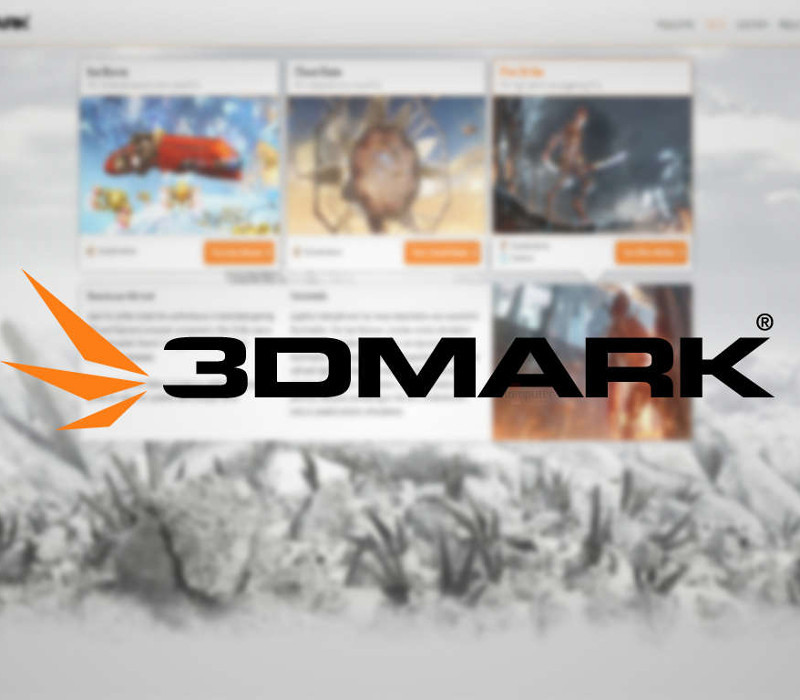

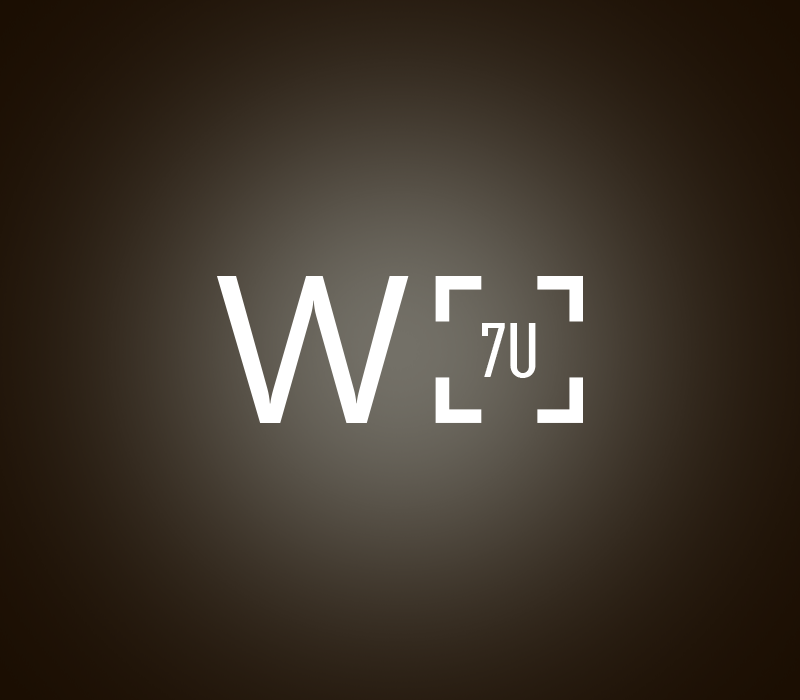


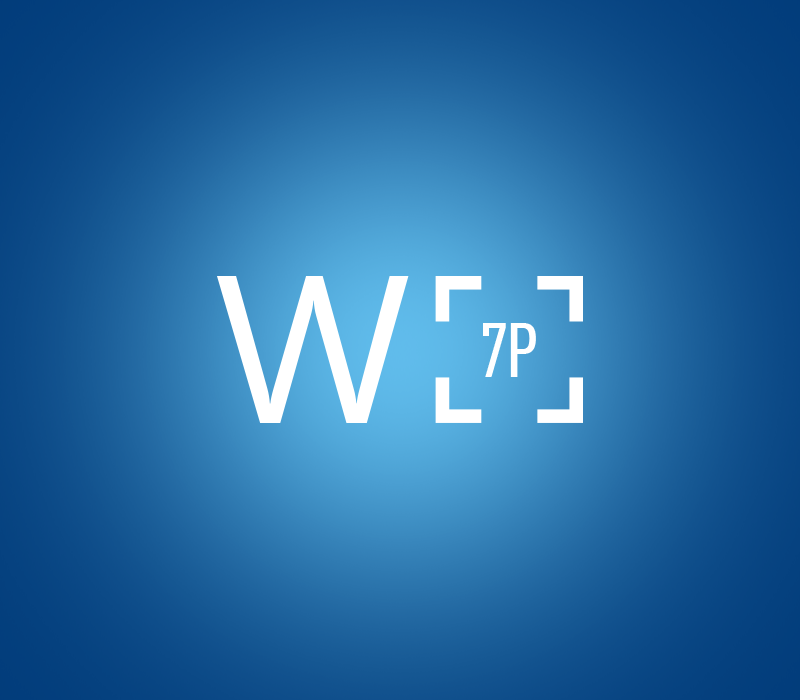


Reviews
There are no reviews yet.